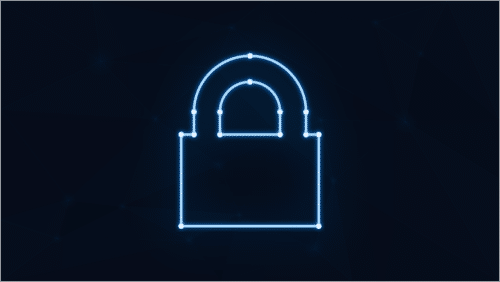How To Use Microsoft Copilot With Microsoft 365 Apps
If you use Microsoft 365 apps, then you know it can be complicated sometimes, especially with managing emails and calendar events. Something always needs your attention, which takes up most of your time and hinders productivity. While there’s no stat on Copilot’s effectiveness as it was released recently, AI data shows that 61% of employees using AI have increased productivity.
The increased productivity is essential because employees can offload tedious, routine, and repetitive tasks to AI, giving them time to focus on more crucial tasks. So, since AI powers it, Copilot boosts productivity for Microsoft 365 users by making daily processes more straightforward and effective.
Below are some of the Microsoft 365 apps and how to use them with Copilot.
Copilot in Word
With Copilot in Word, you can easily say goodbye to writer’s block and welcome an era of creating captivating content. Copilot enhances creativity for Word users with its powerful integrations. When you connect Microsoft Copilot to Word, you can automate routine tasks like replacing words, organizing content, formatting citations, summarising text, formatting text, generating tables of content, and improving content quality.
So you have more time to create your content rather than wasting time with these manual tasks. Examples of prompts you can ask Copilot when using Word are:
- Create an MLA-style citation for the selected text or current paragraph
- Generate a table of contents for the selected text.
- Create a bulleted list of key points or takeaways from this text.
Copilot in PowerPoint
If you find it tedious to create PowerPoints, then you’d love the integrations Copilot provides for PowerPoint. It makes creating presentations easier and faster as you can quickly add images, videos, text boxes, and animations to slides. Also, it is easier to customize colour schemes using pre-built themes or manually apply the changes you want.
Examples of prompts you can ask Copilot when using PowerPoint are:
- Create a visually appealing title slide for a presentation on ‘The Use of AI in the Healthcare Sector.
- Generate a slide that compares the pros and cons of two competing medications in the medical industry.
- Create a bullet point list from [document] on the benefits of using a CRM tool.
Copilot in Excel
Creating spreadsheets in Excel can be tedious, but Copilot works seamlessly with Excel, allowing you to automate spreadsheet operations with a prompt. Integrating Copilot with Excel makes it easy to calculate the data you’re working on in a single sheet or across multiple sheets.
Also, you can create charts and graphs using the built-in feature. Examples of prompts you can ask Copilot when using Excel include the following:
- Auto-fill column C cells using sequential dates from April 1 to May 4.
- Generate a bar chart to visualize the quarterly trends for the past three quarters.
- Create a pivot table summarising the sales data using product category and month.
Before you read on...
We’ve written a comprehensive guide to supercharging business and employee productivity with Microsoft Copilot.
We cover everything from a deep dive into Microsoft AI and how it works, integration, and also some actual prompts you could use to help you become more productive when using your favorite Microsoft Apps like Word, Excel, and PowerPoint.
Copilot in Teams
Microsoft Copilot seamlessly integrates with Microsoft Teams, improving its functionality for remote and hybrid workers. Copilot in Teams will schedule and manage meetings, share relevant files, track attendee responses, summarise meeting points, etc.
One of the standout features of Copilot in Teams is that it provides real-time analytics during meetings, which provides valuable insights for effective communication and collaboration. Also, Copilot provides meeting transcripts, and you can ask about outcomes and results and summarise parts of the meeting where your name is mentioned.
Examples of prompts you can ask Copilot when using Microsoft Teams are:
- Schedule a team meeting for next Tuesday at 9 a.m. and invite all team members.
- Summarize the part of the meeting where we discussed the quarterly reports and how to achieve our sales projections.
- Create a poll to get feedback on the best ways to improve employee welfare.
Copilot in Outlook
Microsoft Copilot integrates effectively with Outlook, giving you better email management and scheduling capabilities. It has an auto-scheduling function that can analyze the availability of all the participants to a meeting before scheduling it. Also, Copilot has an innovative categorization feature that can sort incoming emails based on their content, the sender, and priority.
As a result, you have better email efficiency. Additionally, Copilot suggests email responses based on past interactions, improving email communication by making it swift and effortless. Using Copilot in Outlook is vital for boosting productivity by automating time-consuming email management tasks.
Examples of prompts you can ask Copilot when using Outlook include the following:
- Create a new folder in my inbox and transfer all the emails regarding the office’s 30th-anniversary party.
- Search for all the emails sent by [team member or employee’s name] in the past two months and create a summary of the main points discussed.
- Compose an email to [client’s name] informing them of the completion of part one of the ‘acquisition project’ and the steps for the next phase.
Copilot in Power Apps
Using Copilot in Power Apps is excellent for business process enhancement. Power Apps in Microsoft 365 is a suite for building custom business applications, and its efficiency goes up a notch when integrated with Copilot. With Microsoft 365 Copilot capabilities, you can automate app creation based on your business needs.
Also, you can analyze app data usage to get improvement suggestions and build more user-friendly interfaces for seamless app interactions. Furthermore, you can manage app permissions with Copilot, ensuring that only authorized users can access sensitive information to limit the risk of data breaches.
Copilot in Power Apps can improve your business processes, efficiency, and productivity and get better results. Examples of prompts you can ask Copilot when using Power Apps are:
- Design a new form in Power Apps for gathering customer data, including name, address, email, phone number, gender, and occupation fields.
- Create a custom Power Apps workflow that sends users email notifications when they submit a support ticket.
- Design a user-friendly user interface and login screen, adding input fields for username name and password and forgot password link.
Conclusion
Copilot is a tool that can boost productivity in many ways and will evolve and improve over time. However, you can be confident you will get excellent task automation, real-time and personalized assistance, collaboration, and knowledge sharing.
With all these functions, you will supercharge your business’s productivity. So, if you want to work smarter, unleash creativity, and transform how you and your employees work, get on the Copilot train.